Visual Basic 2010 was launched by Microsoft in 2010. Visual Basic 2010 is full fledged Object-Oriented Programming(OOP) Language.
However, prior knowledge of OOP is not required to learn VB2010. If you know Visual Basic 6, you can learn VB2010 effortlessly because the syntaxes are similar. Visual Basic 2010 Express Edition is available free for download from the Microsoft site. Click on this link
http://www.microsoft.com/visualstudio/en-us/products/2010-editions/visual-basic-express
The Integrated Development Environment when you launch VB2010 Express is shown in the diagram below. The IDE Start Page consists of a few sections, namely:
- The New Project/Open Project section.
- The Recent Projects section that shows a list of projects that have been created by you recently.
- The Getting Started Pane- It provides some helpful tips to quickly develop your applications.
- The Latest News section- It provides latest online news about Visual Basic 2010 Express. It will announce new releases and updates
- The Properties section-let you defines the properties of each control

To start creating your first application, you need to click on New Project. The following VB2010 New Project dialog box will appear.
 |
The dialog box offers you five types of projects that you can create. As we are going to learn to create windows Applications, we will select Windows Forms Application.
At the bottom of this dialog box, you can change the default project name WindowsApplication1 to some other name you like, for exampe, myFirstProgram. After you have renamed the project, click OK to continue. The following IDE Windows will appear, it is almost similar to Visual Basic 6. It consists of an empty form, the toolbox tab and the properties. The layout is slightly different from vb2008 as the Toolbox is not shown until you click on the Toolbox tab.When you click on the Toolbox tab, the common controls Toolbox will appear.
|
|
Now drag the button control into the form, and change its default Text Button1 to OK in the properties window, the word OK will appear on the button in the form, as shown below:
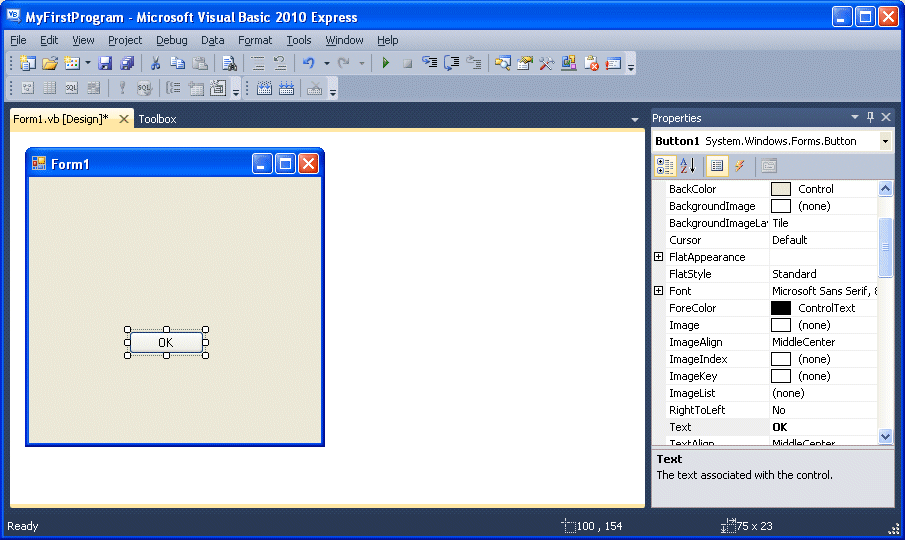 |
Now click on the OK button and the code window appears. Enter the code as follows:

When you run the the program and click on the OK button, a dialog box will appear and display the <WELCOME TO VISUAL BASIC 2010> message, as shown below:
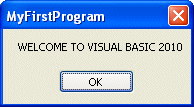
There you are, you have created your first VB2010 program.

